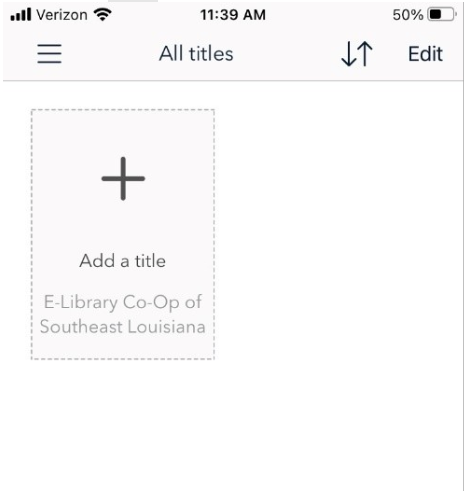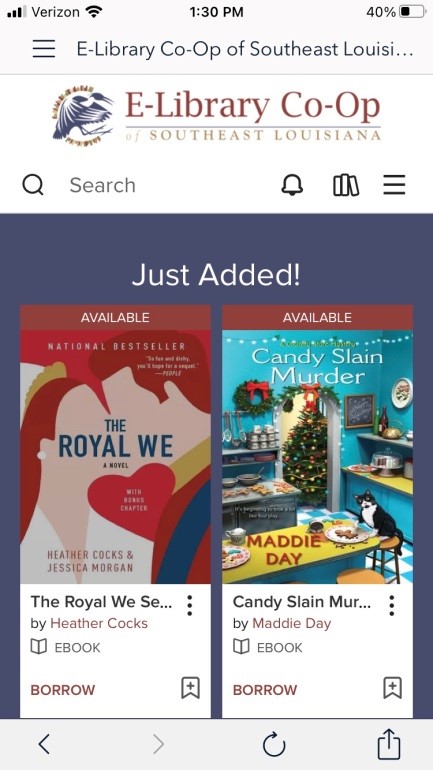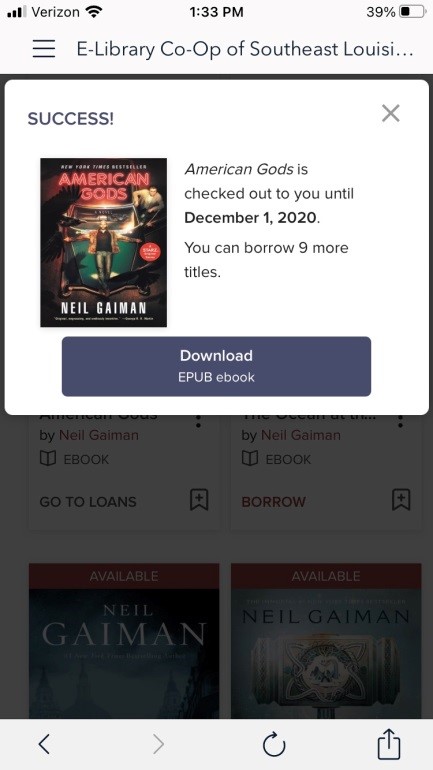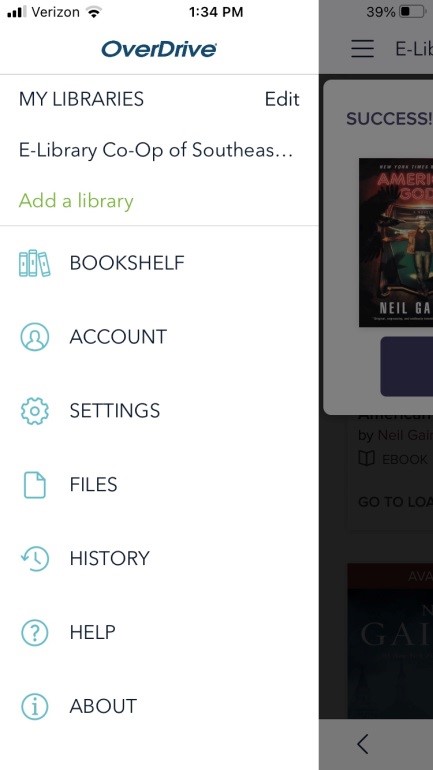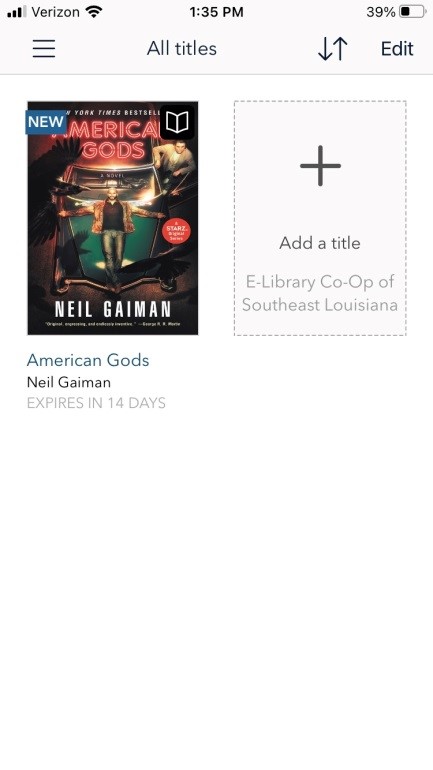LIBRARY BLOG
How to get started with eBooks & Audiobooks using Overdrive
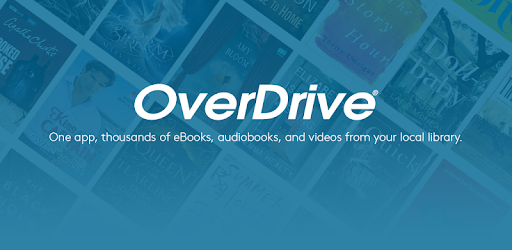
Finding Your App Store
Open your device’s App Store application. The app’s icon should look like one of the images below
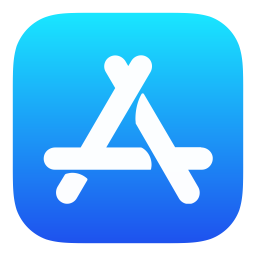
iPhone/iPad
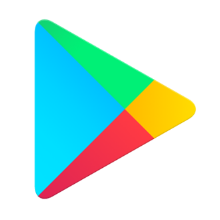
iPhone/iPad
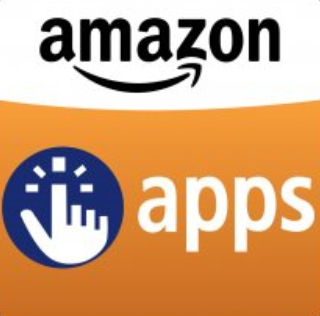
Kindle Fire
Finding the Overdrive App
Search for “Overdrive” and then install the app on your device. The app’s icon should look like it appears within the screenshot below.
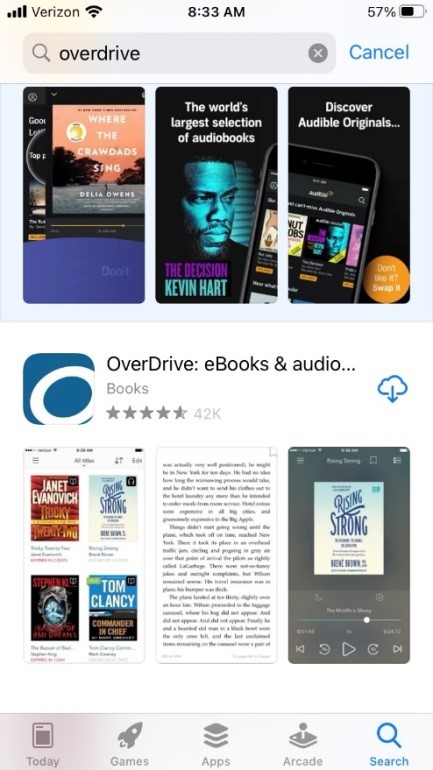
Signing Up with Overdrive
- Open Overdrive app
- Select “Sign up using library card
- Search for and select Terrebonne Parish Library
- Enter your library card number followed by your pin number.
Your library card number is the 14-digit number located on the back of your library card. Enter in the whole number with no spaces in between the digits.
Your pin number consists of six digits that represents your birthday. The first two are the month you were born in, the next two digits coincide with the day, and the last two represent the year. For example, if you were born on January 15, 1987 your pin number would be “011587.” Enter in the whole number with no space or dashes in between the digits.
Entering the E-Library
You should be directed to click the “Add a title” icon for the E-Library Co-Op of Southeast Louisiana as shown below.
Now you are in the E-Library. Select “Terrebonne Parish Library” and sign in again with your library card number and pin number. Your device should remember your credentials the next time you open the app.
If your screen looks like this you’re ready to check out an eBook.
Part 2: Checking Out an eBook
The most popular way to check out an eBook is to use the search function to look for a favorite author or title.
Once you find an eBook to read, click “Borrow,” like seen in the screenshot below.
Then, click download.
To find your eBook on your device after you download it, click the three horizontal line menu button in the upper left hand corner of your screen. It opens up a menu like the one seen below. Click bookshelf.
Click on the eBook to read.
– Rob, Reference Department