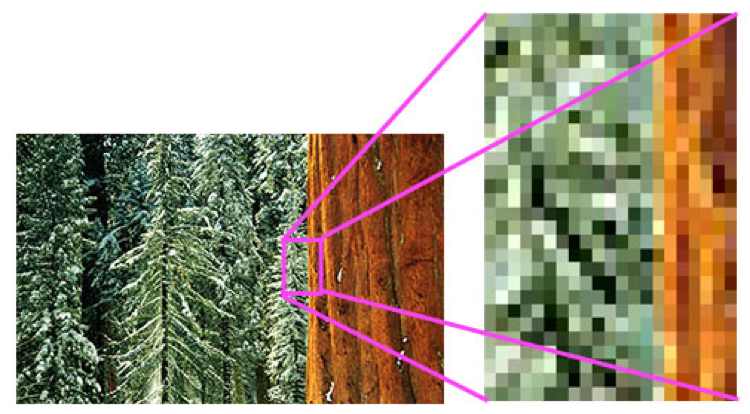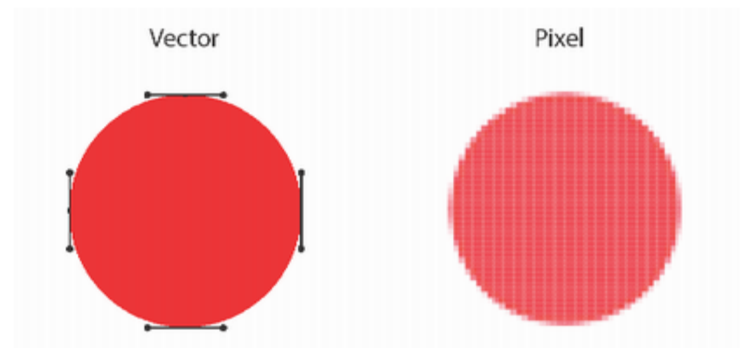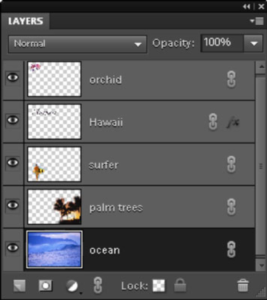LIBRARY BLOG
Digital Art Collective // Episode 1: Free Software
The Digital Art Collective is an effort to call together individuals who seek to be inspired by and create digital art. Through free resources and technology provided in-library, the Digital Art Collective will be able to help the community with its aspirations for new platforms to make art.
Anyone can be an artist, and with the right tools, you too can create.
The following information is an extension of the video below:
There are two different ways to make digital art, through pixel-based images and through object-based images.
Pixels vs. Objects
For pixel-based photos, imagine a grid and each square is filled with a single color. With enough colored pixels in a given area, a photo is made. Most platforms will try to save images in a “pixels per inch” measurement, or the program has to know how many pixels per inch to start with on the canvas. The more pixels per inch in the final product, the sharper the image.
Pixel-based images can either be saved as a .jpg or .jpeg for older computers. This will save all pixels on the canvas and fill the final image border-to-border with pixels. That means areas that have not been changed on the canvas will be filled in with the color of the canvas.
To save the image with pixels that are transparent, or that have no color added, the file must be saved as a .png. This file type will be bigger, but works for photos that do not have a full canvas of color. Free software to make pixel-based designs is GIMP.
Object-based photos, the images are created by making “anchor points,” and the area between the anchor points are filled in with color. This type of photo creation is best used for making images that may need to be resized, like logos that can be as small as a business card or as big as a billboard.
A vector-based image can be saved as a .jpg or .png, where the object is “rasterized” and turned into a pixel-based image. To save the file for resizing or to edit the object later, the file should be saved with the .svg or .eps. Both file types support transparency. Free software to make vector-based images is Inkscape.
When making an object, the anchor points can be moved around, whereas individual pixels on the canvas have to be handled.
Layers
In order to control what objects or set of pixels are seen in front of or behind other items, layers are added to the canvas.
Each new canvas starts with one layer, and the user can add more layers. A good habit when using layers is to name the layers after what is on that layer, such as “highlights” or “outline” or “cloud shadow.” Once the canvas has more than one layer, the layers can be moved to change how the content is seen in relation to other content.
In most programs, adding a new layer places one on top of existing layers, and the layer at the bottom of the list would be seen behind all other layers.
In order to get the most out of digital art software, tutorials and walk-throughs are available on the software website or on youtube. Be on the lookout for more content from the Digital Art Collective, and remember, you too can create.
– Jessica, Reference Department